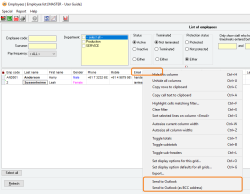How to send an email to addresses displayed in a report
Overview
Accentis Enterprise has a simple process that you can use to send an email to address in any report. You can choose to send an email to one, a selection of, or all emails in the database.
Emails can only be sent successfully if an email address is recorded against the record
How to select and send email
Select recipients
Open any report that contains email addresses that you can select from. You can choose which records you want to send an email to in the following ways:
- All - Press the Select all button at the bottom-left to highlight all records
- Search selection - Use the filters to narrow your selection and press Refresh to display an updated list. Press the Select all button at the bottom-left to highlight all records from this search
- Range selection - Select the first record in the range from the list. While holding down the Shift key, select the last record in the range from the list, and Accentis Enterprise will highlight all records from the first to the last record you selected
- Custom selection - While holding the Ctrl key, select each record one-by-one from the list
You can use a combination of the above to select the records you want. For example, you can select all or a range of records from the list, and then use the Ctrl key selection method to deselect records within that range.
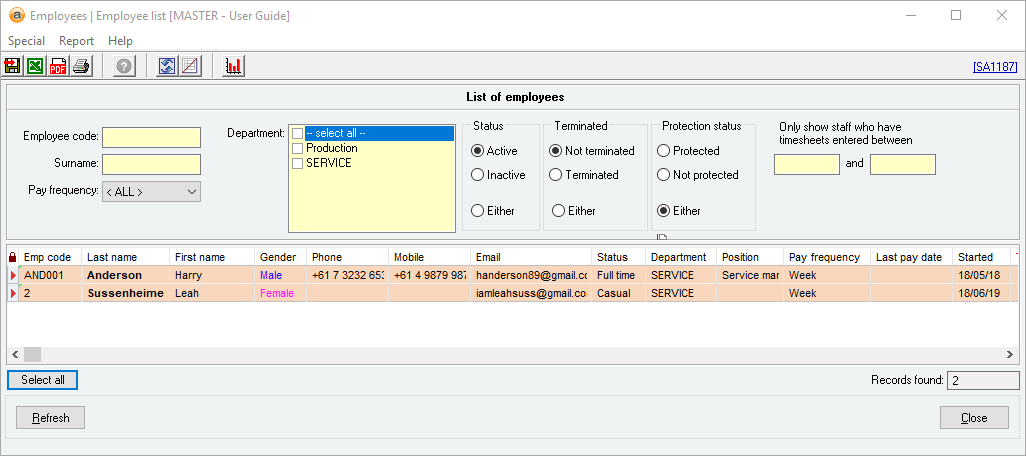
Send emails
Once you have selected the records to send an email to, right-click an email (not the column heading) in the Email column and select either Send to Outlook or Send to Outlook (as BCC address).
Send as a Bcc (Blind carbon copy) so that all recipients don't see everyone else's email address.

Outlook will open with all the emails selected entered in the Bcc address field.
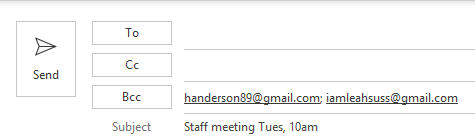
This only works with a small number of records. Outlook has a limit (~100) on the number of recipients you can enter for a single email.
Did you find this article helpful?
If this article is missing information, ambiguous or didn’t give you clear instructions, let us know and we will make it better! Please email us and quote the KB# in the top left of this article to let us know why it didn’t help you out and we will point you in the direction of additional information.
Last edit 24/10/19